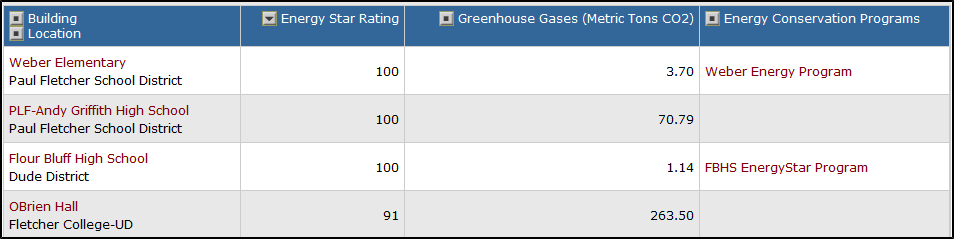Back to UtilityDirect Main Menu
The Advanced Search feature gives you an easy way to search for data in your ConserveDirect account. Searches can be printed to PDF or Excel. They can also be set up as Saved Actions, allowing you to easily run the search again in the future or schedule them to run automatically.
How to Run an Advanced Search
- Click on the Advanced Search link located next to the Search For box in the upper left hand corner of the page.
- You will see the possible filter selections to choose from (Location, Building, Energy Star Rating, Greenhouse Gases, Energy Conservation Program). You can select any combination of items from each of the fields. You can also select multiple items from within some of the fields by holding down the Ctrl key on your keyboard. The more items that are selected, the more specific your search will be. *Note: When selecting multiple items from a criteria box, the "Include All" option should not be highlighted.
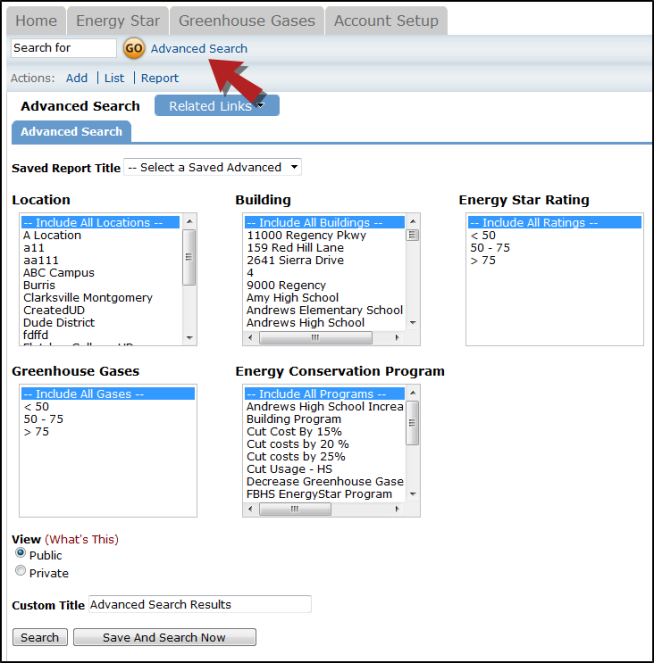
- Click the Search button at the bottom of the page. Your results will display on the screen and you will have the ability to print this page to PDF or Excel by using the icons at the bottom left of the list.
- To save an Advanced Search to use as a Saved Action, enter a Custom Title at the bottom of the screen and click Save and Search Now.